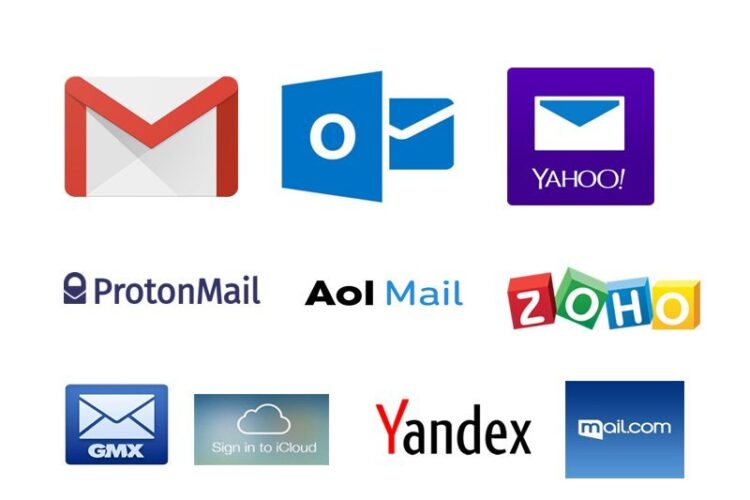1. Check Printer Connections
- For Wired Printers: Make sure the USB or Ethernet cable is securely plugged into both the printer and the computer.
- For Wireless Printers: Ensure that your printer is connected to the same Wi-Fi network as your computer. You can verify this through the printer’s control panel or settings.
2. Restart Printer and Computer
- Turn off the printer, wait a few seconds, and then turn it back on. This can often resolve minor connectivity issues.
- Restart your computer as well to reset any connection issues.
3. Set Printer to Online Manually (Windows)
- Open Settings: Go to Start Menu > Settings > Devices > Printers & Scanners.
- Select Your Printer: Find your printer in the list, and click on it.
- Click “Open Queue”: In the printer’s queue window, make sure that there are no stuck print jobs.
- Set Printer Online:
- If it’s still offline, click Printer at the top of the queue window.
- Uncheck Use Printer Offline (if it’s checked).
4. Set Printer to Online Manually (Mac)
- Open System Preferences: Go to the Apple Menu > System Preferences > Printers & Scanners.
- Select Your Printer: Click on your printer from the list on the left.
- Check Status: If it says “Offline”, right-click on your printer and select “Reset Printing System” (this will remove and re-add all printers, so you may need to set them up again).
- Re-add Printer: If necessary, click the + button to re-add your printer.
5. Check Printer’s Network Connection (Wireless Printers)
- Check the Wi-Fi Connection: Ensure that your printer is connected to the correct Wi-Fi network. If needed, reconnect the printer to your network through the printer’s control panel.
- Printer’s IP Address: Check that the printer has an active IP address. If you’ve recently changed your network setup (like changing your router or network password), your printer might need to be reconnected.
6. Update Printer Drivers
- For Windows: Go to Settings > Devices > Printers & Scanners, click on your printer, and select Manage. From here, click Update Driver.
- For Mac: Check for driver updates by visiting the printer manufacturer’s website or the App Store.
7. Clear the Print Queue (Windows/Mac)
Sometimes, a stuck print job can cause the printer to go offline:
- Windows: Open the printer queue (from Printers & Scanners), right-click and cancel any pending jobs.
- Mac: Go to Printers & Scanners, select your printer, and open the queue. Cancel any stuck jobs.
8. Check Printer’s Status on the Router (For Network Printers)
- If your printer is connected via Ethernet or Wi-Fi, make sure the router is working properly.
- Restart the router: Sometimes, resetting the router can help restore the connection between the printer and your computer.
9. Check for Printer Errors
- Printer Display: Check the printer’s control panel or display screen for any error messages or alerts (such as paper jams or low ink).
- Fix any issues before trying to reconnect the printer.
10. Reinstall Printer (if necessary)
If all else fails, you can remove and reinstall the printer:
- Windows: Go to Settings > Devices > Printers & Scanners, select your printer, and click Remove Device. Then, click Add a Printer or Scanner to reinstall it.
- Mac: Go to Printers & Scanners, select the printer, and click the minus sign to remove it. Then, use the plus sign to add the printer again.
Author
admin
Related Posts
1. Unbox and Place Your Printer Remove Packaging: Unbox the printer carefully, removing any...