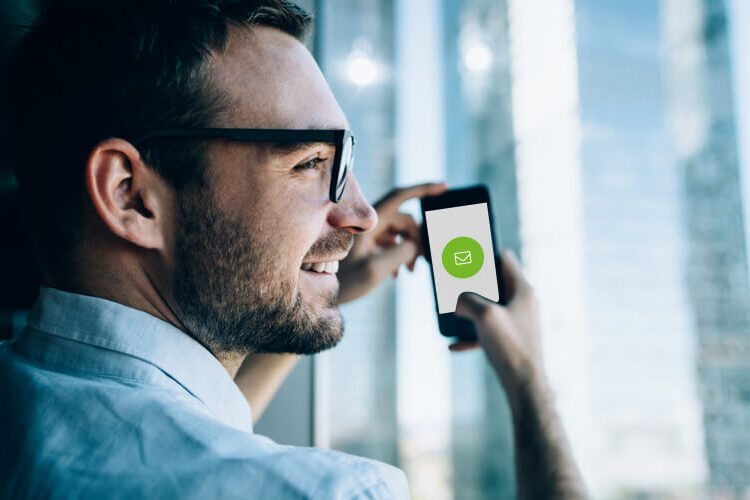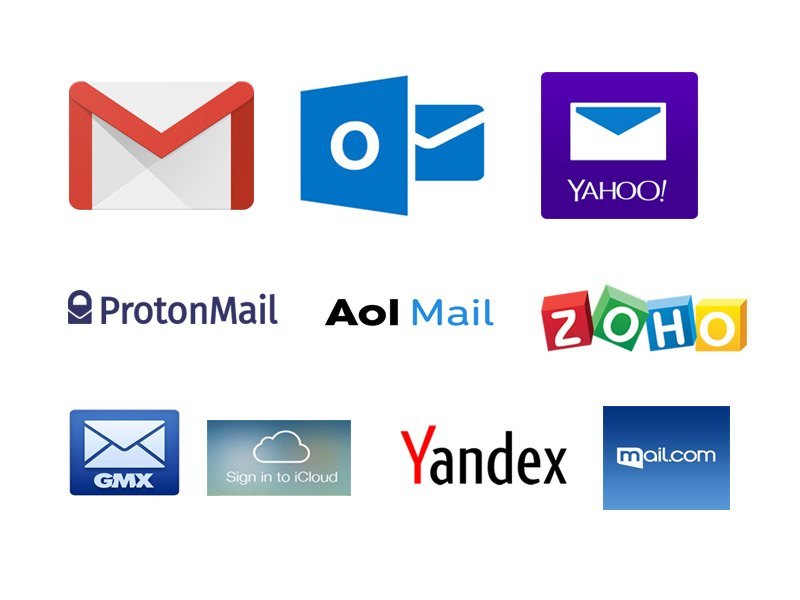
1. Unbox and Place Your Printer
- Remove Packaging: Unbox the printer carefully, removing any protective packaging, tapes, and stickers.
- Set it Up: Place the printer on a flat, stable surface, ideally close to your computer or network router (for wireless setups).
2. Install the Ink or Toner Cartridges
- Open the printer’s access panel (usually marked clearly in the manual).
- Insert the ink or toner cartridges into their respective slots, ensuring they are securely placed. Be sure to remove any protective tape or plastic pieces on the cartridges.
3. Load Paper
- Open the printer’s paper tray and load it with the appropriate paper size (e.g., A4, Letter). Adjust the paper guides to fit the paper tightly.
4. Power Up the Printer
- Turn the printer on by pressing the power button, usually located on the front or top of the device.
5. Connect the Printer to Your Computer or Network
- For Wired (USB) Connection:
- Plug the USB cable from the printer into a USB port on your computer.
- For Wireless Connection:
- Turn on the printer’s Wi-Fi feature. This can usually be done through the printer’s display screen or control panel. Follow the on-screen instructions to connect to your Wi-Fi network. You will need your Wi-Fi network name (SSID) and password.
6. Install Printer Software and Drivers
- For Windows:
- Connect the printer to the computer via USB or Wi-Fi. Your computer should automatically detect it and install the necessary drivers.
- If it doesn’t, go to Settings > Devices > Printers & Scanners and click Add a Printer. Follow the prompts to find and install the printer.
- For Mac:
- Go to Apple Menu > System Preferences > Printers & Scanners.
- Click the + button to add your printer. It should show up in the list if connected to the same Wi-Fi network.
- If it doesn’t appear, visit the printer manufacturer’s website to download the latest drivers and install them.
7. Set the Printer as Default (Optional)
- Once the printer is connected, you can set it as the default printer.
- On Windows: Go to Settings > Devices > Printers & Scanners, click on your printer, and choose Set as default.
- On Mac: Go to Printers & Scanners in System Preferences and select your printer from the list. You can set it as default from there.
8. Print a Test Page
- To ensure everything is set up correctly, print a test page:
- Windows: Go to Printers & Scanners, click on your printer, and select Manage > Print a Test Page.
- Mac: In Printers & Scanners, click on your printer and then Options & Supplies. You may find a “Print Test Page” option.
9. Adjust Printer Settings (Optional)
- You can configure your printer settings (e.g., paper size, print quality) via the printer software or directly from the printer’s control panel.
Author
admin
Related Posts
1. Check Printer Connections For Wired Printers: Make sure the USB or Ethernet cable...